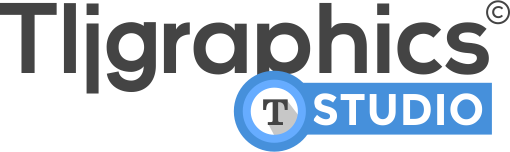There are several things you can try to stop After Effects from lagging:
- Update your graphics card driver: Outdated graphics card drivers can cause After Effects to lag. Make sure you have the latest driver installed to ensure that your graphics card is working optimally.
- Increase the amount of RAM: After Effects can be resource-intensive, and having more RAM can help to improve performance. If you have a lot of RAM available, you can increase the amount of RAM that After Effects uses in the Preferences menu.
- Purge the cache: After Effects stores temporary files in the cache, and these files can build up over time and cause the program to lag. To purge the cache, go to the Edit menu and select Purge > All Memory and Disk Cache.
- Turn off unnecessary features: If you’re not using certain features in After Effects, you can turn them off to improve performance. For example, you can disable the Layer Switches and Layer Styles options in the Display menu to improve performance.
- Use a faster hard drive: If you’re using a slow hard drive, it can cause After Effects to lag. Consider using a faster hard drive, such as an SSD, to improve performance.
- Optimize your composition: If your composition has a lot of layers and effects, it can cause After Effects to lag. To optimize your composition, try simplifying your design or using pre-compositions to group layers together and apply effects to them all at once.
- Resolution: try using a different resolution/quality while working. This can help reduce the lag immensely. Always remember to adjust the quality before exporting for best results.
By following these tips, you should be able to improve the performance of After Effects and reduce lagging.